Klustron Installation Guide
Klustron Installation Guide
This guide uses a cluster management system installation script to install the cluster management system.
1. Klustron Environment Information
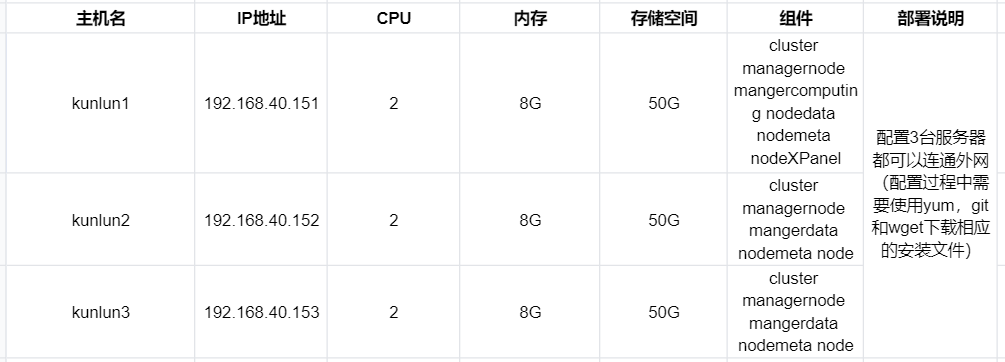 Note: The Linux version used in this installation guide is CentOS 7.9 64bit.
Note: The Linux version used in this installation guide is CentOS 7.9 64bit.
2. Pre-installation Preparation
2.1 [kunlun1,kunlun2,kunlun3] Remove the system-installed MariaDB.
Run the following commands as root:
yum remove postfix
rpm -e mariadb-libs
2.2 [kunlun1,kunlun2,kunlun3] Disable the firewall on each server.
Run the following commands as root:
systemctl stop firewalld
systemctl disable firewalld
2.3 [kunlun1,kunlun2,kunlun3] Create the kunlun group and user.
Run the following commands as root and set the user password:
useradd --create-home --shell /bin/bash kunlun
passwd kunlun
2.4 [kunlun1,kunlun2,kunlun3] Create the software installation directory /kunlun and set the directory's group to kunlun:kunlun.
Run the following commands as root:
mkdir /kunlun
chown -R kunlun:kunlun /kunlun
2.5 [kunlun1,kunlun2,kunlun3] Modify the operating system parameters.
Run the following commands as root:
vi /etc/security/limits.conf
#Add the following lines:
* soft nofile 65536
* hard nofile 200000
2.6 [kunlun1,kunlun2,kunlun3] Allow the kunlun user to execute root commands via sudo without a password.
Run the following commands as root:
vi /etc/sudoers
#Add the following line at the end:
Kunlun ALL=(ALL) NOPASSWD: ALL
2.7 [kunlun1,kunlun2,kunlun3] Configure the ssh password-free authentication of the kunlun user on kunlun1 to kunlun2 and kunlun3.
Log in to the kunlun1 server as the kunlun user and run the following commands:
ssh-keygen -t rsa
After running this command, simply press Enter for all prompts. The command generates two files, id_rsa and id_rsa.pub, in the .ssh directory in the user's home directory. id_rsa is the private key file and id_rsa.pub is the public key file.
Copy the public key of kunlun1 to the kunlun1, kunlun2, and kunlun3 servers:
ssh-copy-id -i .ssh/id_rsa.pub kunlun@192.168.40.151
ssh-copy-id -i .ssh/id_rsa.pub kunlun@192.168.40.152
ssh-copy-id -i .ssh/id_rsa.pub kunlun@192.168.40.153
Execute the following commands on kunlun1 to verify passwordless login of kunlun user to kunlun1, kunlun2, and kunlun3:
ssh 192.168.40.151 date
ssh 192.168.40.152 date
ssh 192.168.40.153 date
2.8 [kunlun1,kunlun2,kunlun3] Install tools such as python2, git, and wget.
Run the following commands as root:
yum -y install python git wget yum-utils
2.9 [kunlun1] Install and deploy docker on kunlun1 in advance, as xpanel is planned to be deployed on it.
Run the following commands as root:
Remove system-provided docker-related rpm:
yum remove docker \
docker-client \
docker-client-latest \
docker-common \
docker-latest \
docker-latest-logrotate \
docker-logrotate \
docker-engine
Switch to Aliyun mirror:
yum-config-manager \
--add-repo \
http://mirrors.aliyun.com/docker-ce/linux/centos/docker-ce.repo
Install docker community edition:
yum -y install docker-ce docker-ce-cli containerd.io
Start docker and set it to start with the operating system:
systemctl start docker
systemctl enable docker
2.10 [kunlun1] Create the directory /softwares and assign appropriate permissions on kunlun1, which will be used to store installation media related to Klustron.
Run the following commands as root:
mkdir /softwares
2.11 [kunlun1] Use git to pull the latest code and store it in the /softwares directory on kunlun1.
Run the following commands as root:
cd /softwares
git clone https://gitee.com/zettadb/cloudnative.git
2.12 [kunlun1] Download the necessary software packages.
Run the following commands as root:
cd /softwares/cloudnative/cluster/clustermgr
wget http://zettatech.tpddns.cn:14000/thirdparty/hadoop-3.3.1.tar.gz
wget http://zettatech.tpddns.cn:14000/thirdparty/jdk-8u131-linux-x64.tar.gz
wget http://zettatech.tpddns.cn:14000/thirdparty/mysql-connector-python-2.1.3.tar.gz
wget http://zettatech.tpddns.cn:14000/thirdparty/prometheus.tgz
wget http://zettatech.tpddns.cn:14000/thirdparty/haproxy-2.5.0-bin.tar.gz
wget http://zettatech.tpddns.cn:14000/thirdparty/efk/filebeat-7.10.1-linux- x86_64.tar.gz
VERSION=1.2.2
wget http://downloads.kunlunbase.com//releases/$VERSION/release-binaries/kunlun-cluster-manager-$VERSION.tgz
wget http://downloads.kunlunbase.com//releases/$VERSION/release-binaries/kunlun-node-manager-$VERSION.tgz
wget http://downloads.kunlunbase.com//releases/$VERSION/release-binaries/Klustron-server-$VERSION.tgz
wget http://downloads.kunlunbase.com//releases/$VERSION/release-binaries/Klustron-storage-$VERSION.tgz
chown -R kunlun:kunlun /softwares/
3. Klustron Installation
3.1 [kunlun1] Use the kunlun user to modify the file /softwares/cloudnative/cluster/cluster_and_node_mgr.json and add the relevant configuration information.
{
"machines":[
{
"ip":"192.168.40.151",
"basedir":"/kunlun",
"user":"kunlun"
},
{
"ip":"192.168.40.152",
"basedir":"/kunlun",
"user":"kunlun"
},
{
"ip":"192.168.40.153",
"basedir":"/kunlun",
"user":"kunlun"
}
],
"meta":{
"ha_mode": "mgr",
"nodes":[
{
"ip":"192.168.40.151"
},
{
"ip":"192.168.40.152"
},
{
"ip":"192.168.40.153"
}
]
},
"cluster_manager": {
"nodes": [
{
"ip": "192.168.40.151"
},
{
"ip": "192.168.40.152"
},
{
"ip": "192.168.40.153"
}
]
},
"node_manager": {
"nodes": [
{
"ip": "192.168.40.151"
},
{
"ip": "192.168.40.152"
},
{
"ip": "192.168.40.153"
}
]
},
"xpanel": {
"ip": "192.168.40.151",
"image": "registry.cn-hangzhou.aliyuncs.com/kunlundb/kunlun-xpanel:1.0.2"
}
}
3.2 [kunlun1] Generate the installation script.
Run the following commands as root:
cd /softwares/cloudnative/cluster
python setup_cluster_manager.py --autostart --config=cluster_and_node_mgr.json --product_version=1.2.2 --action=install
3.3 [kunlun1] Run the installation script.
Run the following commands as root:
bash -e /softwares/cloudnative/cluster/clustermgr/install.sh
If there are any errors during the script execution, refer to 3.4 to clean up the intermediate results of the installation, and re-execute the installation script after fixing the issue.
**3.4 **[kunlun1] If the installation script fails to run in step 3.3, you can generate a cleanup script with the following command and run the cleanup steps.
Run the following commands as root:
cd /softwares/cloudnative/cluster
python setup_cluster_manager.py --autostart --config=cluster_and_node_mgr.json --product_version=1.0.2 --action=clean
bash /softwares/cloudnative/cluster/clustermgr/clean.sh
3.5 Login to the XPanel console. Open a browser on a machine that can access 192.168.40.151 and enter the address: http://192.168.40.151:18080/KunlunXPanel/#/login?redirect=%2Fdashboard
The initial login username and password are: super_dba/super_dba. You need to change the super_dba password for the first login.
After logging in, the homepage will appear as follows: _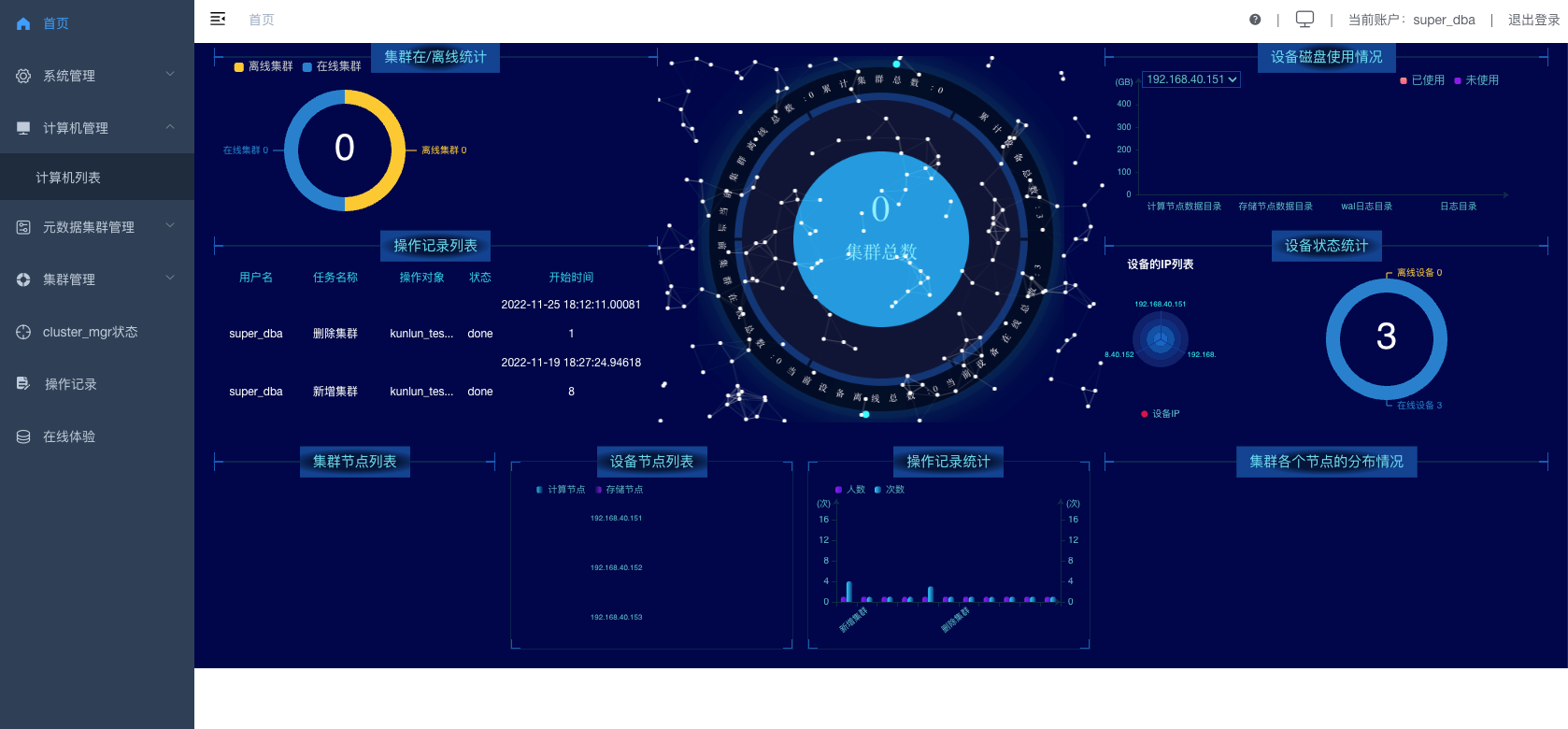
3.6 Click the "Computer Management" and "Computer List" tabs on the left control panel to display the following interface.
Check that all machines are online. 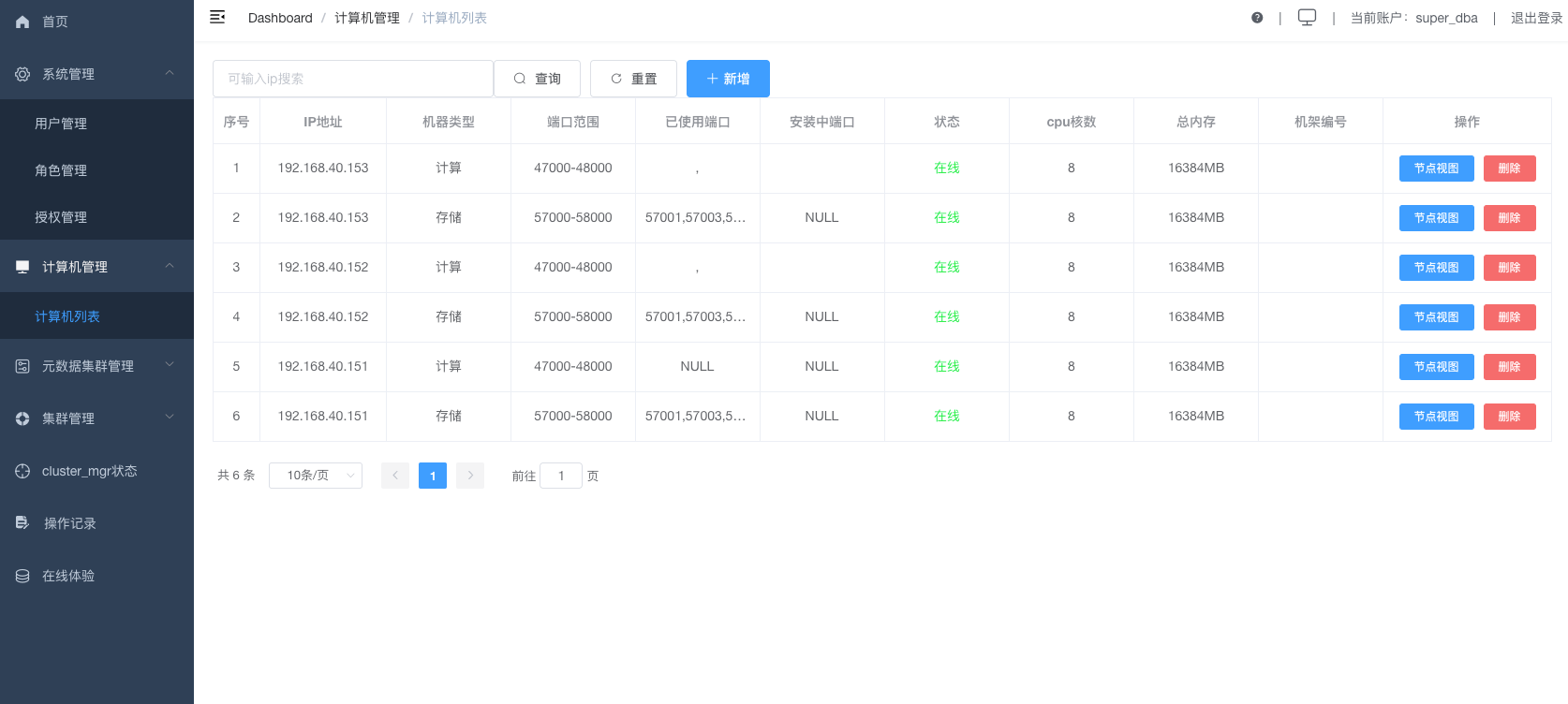
3.7 Add a cluster.
Click "Cluster Management", "Cluster List", and then click the "New" button. _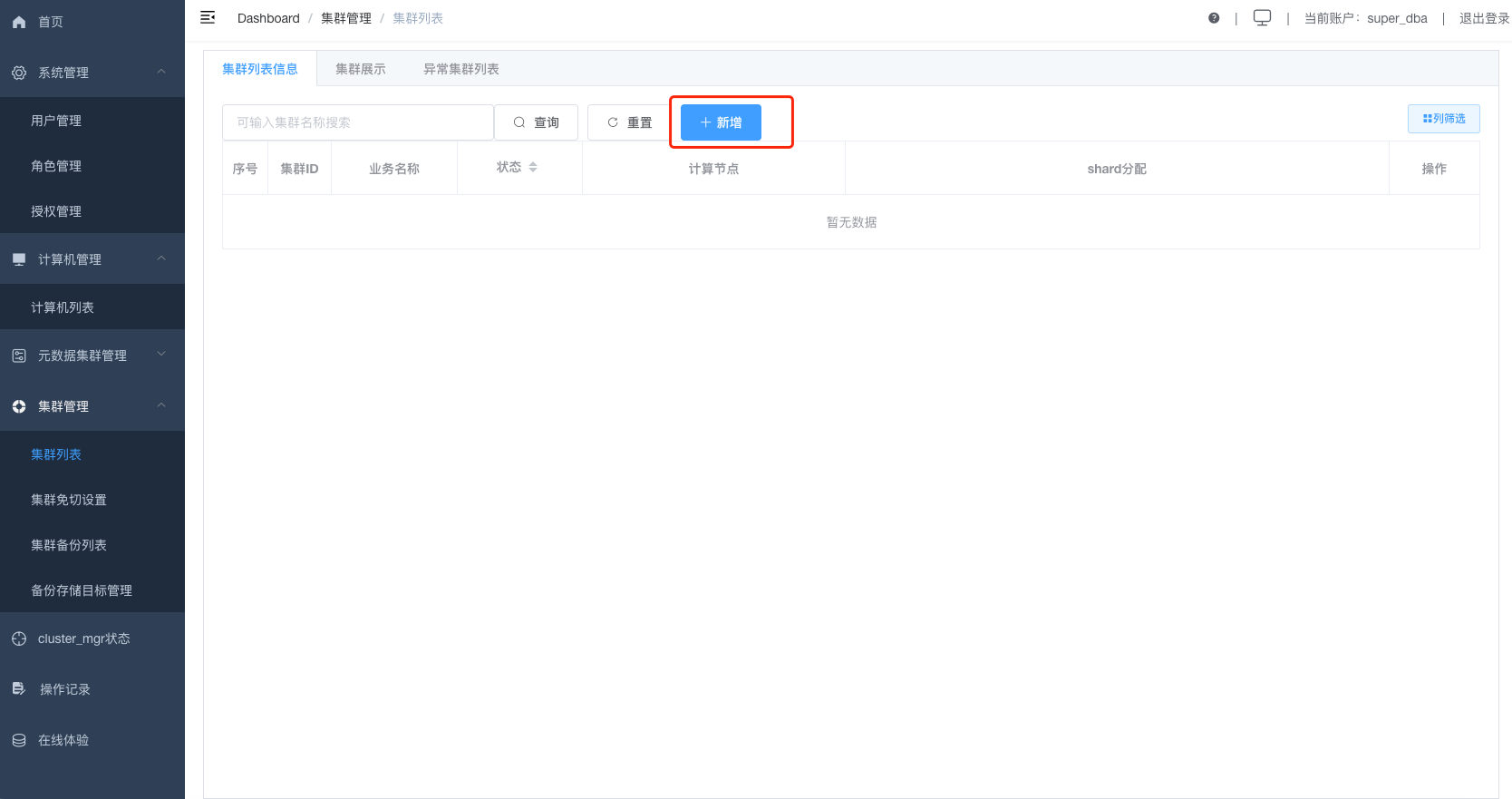
Add the cluster parameters as shown in the figure below: _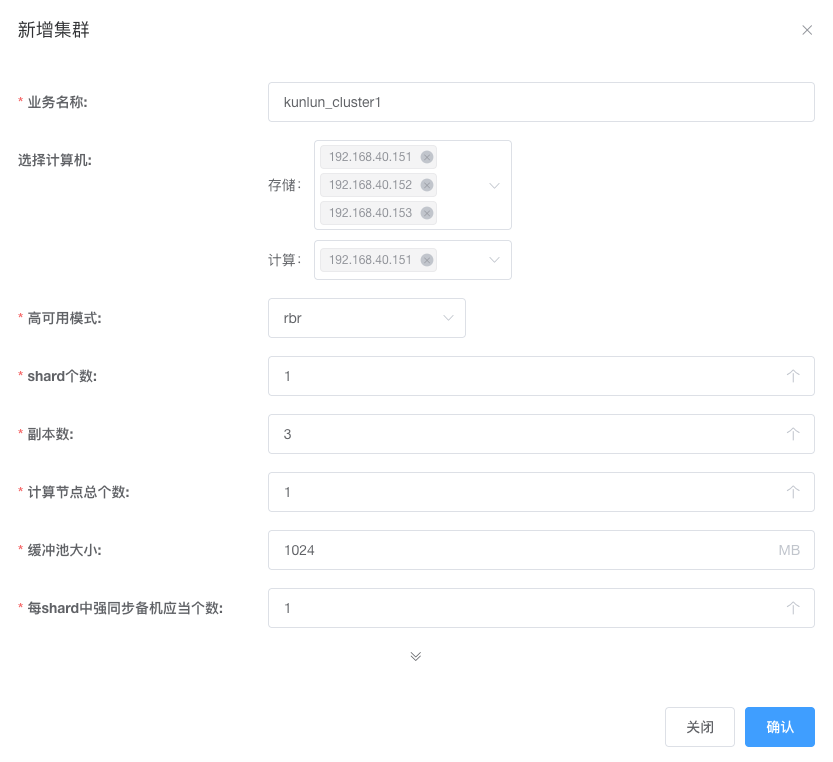 Click "Confirm" and check the installation status of the task to create the cluster.
Click "Confirm" and check the installation status of the task to create the cluster.
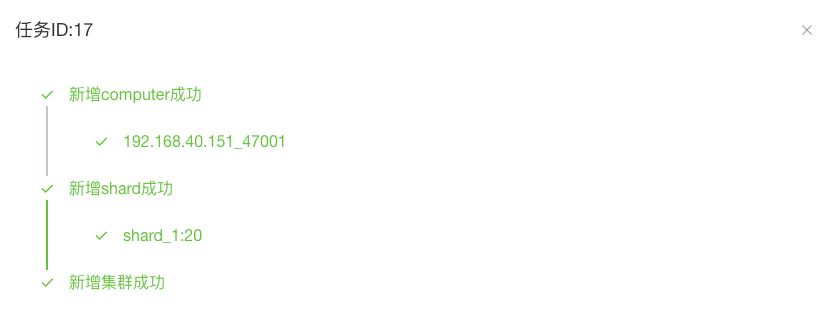
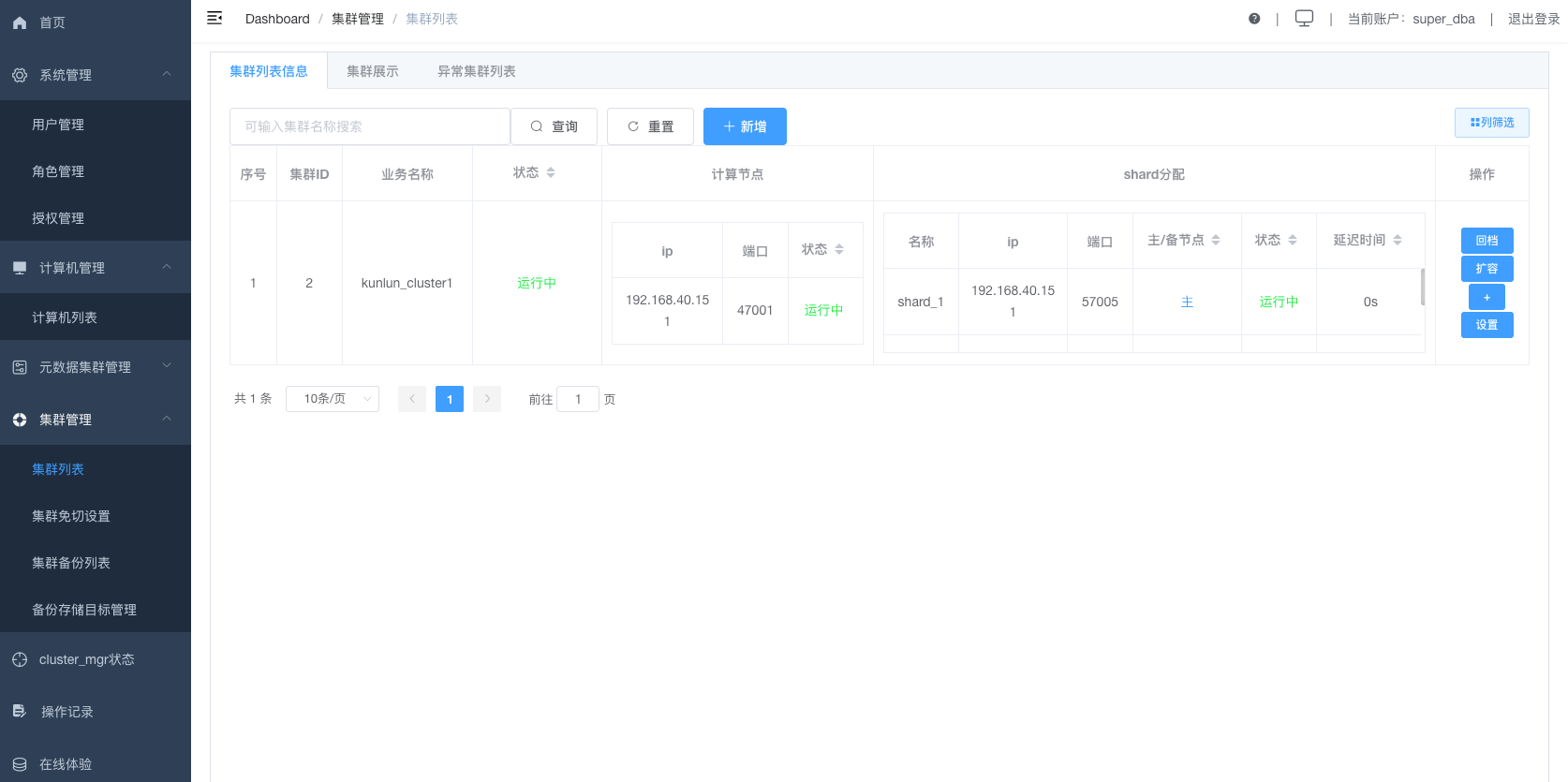 After completing the cluster installation, you can use the database.
After completing the cluster installation, you can use the database.
